Sometimes you need to add additional text to an already scanned PDF document. To avoid having to make edits manually and rescan the document, you can use special services that allow you to edit the document online.
Below, we will tell you about the top services that will help you add text to PDF and we will consider how each of the programs works. You will be able to discover the advantages and disadvantages of each service so that you can choose the most suitable option for you.
How to Add Text to PDF Using Adobe
First of all, let us tell you how to add text to a PDF using the classic Adobe Acrobat app. This is the program used most often when it comes to editing documents in PDF format.
Adobe’s standout feature for editing text is that the result is the rearrangement of the text within a new field. This field will be independent of the other elements on the page. This means that, after editing, you will not have the issue where the text flows into an adjacent block or moves to a new page.
With the editor, you will be able to:
- Delete text within a single box
- Add text to PDF
- Add bulleted and numbered lists
- Change the font, size, and other features
A brief guide on how to add text to PDF via Adobe Acrobat:
- Launch the Adobe Acrobat editor and use the “File” section to open the PDF document that needs editing.
- Go to the “Tools” section, then select the “Edit” option.
- Select the text field in which you want to make edits. The selected item will be highlighted with a blue frame for user convenience.
- To save the changes you have made, click anywhere on the document outside the selected field.
- Save the file with your edits.
Advantages:
- Extensive options for editing text in a scanned document.
- Ability to rotate, resize text field, highlight, etc.
- If necessary, you can change the order of pages in the finished document.
Disadvantages:
- Adobe Acrobat is not suitable for making edits to documents that have been protected from editing.
- It is an offline application that you need to download to your PC. The program is not suitable for editing documents on your smartphone.
- You will only be able to use the app for free for a test period.
How to Add Text to a PDF With Visual Watermark
Visual Watermark is a watermark creator with which you can add text to PDF. The service does not edit the finished document, but it does allow you to embed a text block in the form of a logo, watermark or seal.
Among the main features of the editor Visual Watermark are:
- Adding to multiple documents simultaneously. You can upload several documents to the application at once and then add a text watermark to them.
- Adding text as a picture in various formats. The application supports files in JPG , PNG , SVG , HEIC and WebP formats.
- Deleting the background of the picture. If the added picture has a background, you can remove it directly in the application.
- Editing documents through the browser. Since the service works directly through the browser and does not need to be downloaded, you get the ability to edit PDF not only on your computer, but also on your smartphone.
How to add text to PDF in VisualWatermark:
- Go to the official website of the Visual Watermark tool and select the “Watermark PDF“ tab at the top.
- Add the file you want to edit to the editor. You can find and select the file on your computer or simply drag and drop the document into the editor window.
- Create a watermark with the text you want to add. You can rotate the block and change its size, font, transparency, and other parameters. If you need to add the same text to several documents at once, tap the “Duplicate” button.
- Click the “Preview” button to see how the added text block looks in the document you’re editing. If you’re happy with how it looks, save your changes and download the edited file.
Advantages:
- Intuitive interface. Even if you have not worked with similar services before, the process of adding text is not difficult.
- A lot of additional settings. You can change the size, font, color, and other parameters. It is also possible to set the transparency of the text block, remove the background, and more.
- Complete security. Documents you upload for editing are stored on servers for a limited period of time. You don’t have to worry that someone will be able to access your data.
- Editing without registration. To take advantage of the online tool, you won’t need to register on the website.
The only disadvantage is that, in the free version, the Visual Watermark logo will be added to the files that you’ve processed.
To remove the restrictions, you need to purchase a paid subscription. Two options are available – 1 year or lifetime access. The service provides a 30-day warranty: during this period, you can get your money back if you are not satisfied with the quality of the service.
Adding Text with PDFSimpli
The online service PDFSimpli allows you to quickly edit PDF files, including by adding new text blocks. The service also provides the ability to quickly convert PDFs to JPG and other formats. For example, you can turn a PDF into a Microsoft Word document and then make edits to it.
Additional features of the service include:
- Combining multiple PDF documents into one file.
- Putting watermarks on the pages of your document to protect it from illegal copying.
- Compressing the PDF to reduce the resulting size, etc.
How to add text to PDF and change the existing text blocks in the document:
- Go to the PDFSimpli website.
- Read the list of available features and select “Edit PDF”.
- Upload the file for editing or drag and drop it into the editor window. If you want to add a file from cloud storage, click “Delayed” and select the appropriate platform.
- The toolbar is located at the top of the editor. Click on the “Text” button to locate the option to add blocks. You can add new writing anywhere in your document. To replace text in an existing block, click the “Replace” button.
- When editing is complete, click the “Download” button to download your finished document.
Advantages:
- Ability to make edits to existing text as well as add new blocks to your document.
- Highlight with color, change font and size, and other features.
- Simple interface. You don’t need any technical skills to edit your document.
Disadvantages:
- To get access to all the features of the editor, you need to register on the site.
How to Add Text to a PDF in iLovePDF
iLovePDF is suitable for making any changes to PDF files, including adding text. The tool is suitable for editing PDF in case you need to make edits urgently and do not have time at all to convert the document to Word. iLovePDF allows you to instantly insert text blocks into your document without having to extract the original file.
Some of the main features of the online service include:
- Changing the size of text in the document you’re editing;
- Changing the font type and color;
- Highlighting text with color, italics, or bold;
- Alignment of added text – center, left or right, etc.
Here are the simple steps to add text to your document using the online editor iLovePDF:
- Head over to the online PDF editor.
- Select the file you want to edit from your device or cloud storage (Google Drive and Dropbox are supported).
- Click on “Add Text” in the toolbar and start typing where you want your new text.
- Move your frame box around until it’s in just the right spot.
- Change up your font, style, size, and more using the easy-to-use toolbar.
- Click “Edit” to apply changes before saving or downloading.
Advantages:
- The tool works online, you don’t need to download it to your device.
- You can make edits not only from your computer but also from mobile devices.
Disadvantages:
- All uploaded files are saved on the service’s servers.
- Limited features in the free version, the cost of a paid subscription starts at 4 euros.
- To access the mobile version, you need to buy a paid version.
How to Add Text to a PDF in Wondershare
The Wondershare tool is a good option if you need to make some changes to text in an already scanned document. The service works in your browser, so you do not need to download any additional software to your device.
Among the main features of the service are:
- Adding new text to an already ready PDF file without the need to convert the document.
- Setting the basic parameters of the text – font, size, color, rotation, transparency, etc.
- Ability to embed photos, figures, diagrams, and other elements in your document.
To add text to your document, you need to perform the following actions:
- On the website, go to the PDF editor and add your source file.
- In the editor, click the “Edit All” button and select “Text” in the menu that opens.
- Click the “Add Text” button. Once you do this, a text box will appear in your document where you can type in the text.
- Make other edits to your document as needed, then save the changes you made.
Advantages:
- You can use the platform online or download the app to your computer.
- Pretty wide functionality related to PDF editing.
- Intuitive interface.
Disadvantages:
- Even with the free version, you still need to create an account on the site.
- After registration, you are able to edit no more than 3 pages per day.
- High cost of the paid version – from $79.99.
Adding Text to PDFComplete
PDFComplete is an application for editing PDF files. The editor works exclusively as a downloadable application, there is currently no online version. If you want to get acquainted with the main features of the editor, you can download a free demo version on the website.
The main features of the editor include:
- Editing PDF documents – making changes to the text, adding new text blocks, embedding images, and more.
- Converting PDF to other popular formats.
- Quickly saving individual pages of a PDF document as an image.
To add text to your PDF document:
- Open the editor on your PC and activate the editing feature.
- Click the text box icon on the toolbar.
- Click where you want to add a new text box. Enter text and make edits if necessary.
- Save the result.
Advantages:
- A trial version of the app is available as part of a test period.
- Lots of tools to edit the document.
Disadvantages:
- After 14 days of free use, you must purchase a paid version of the app.
- No online editor. The app needs to be downloaded to your computer.
- No mobile version.
Conclusion
We hope our review will help you to choose the right service to add text to PDFs. When choosing, pay attention to the advantages and disadvantages of each app. The easiest option is to use online platforms, they do not require downloading and run through a browser on any device.
FAQ
How to add text to a PDF online?
You just need to use one of the platforms we listed in our review. Most of the apps work online and do not need to be downloaded. To edit a document, all you need is a device that is connected to the Internet.
How to add text to PDF from a smartphone?
Most online services work through a browser. As a result, you can run them on almost any device. You can edit your documents on your computer, smartphone, or tablet without downloading additional software.
Can I add text to PDF through Visual Watermark?
With the service, you won’t be able to make direct inserts in the finished PDF, but you can easily add text anywhere in the document as a logo, seal, or watermark. Editing will not affect the quality of your document in any way.
 Visual Watermark
Visual Watermark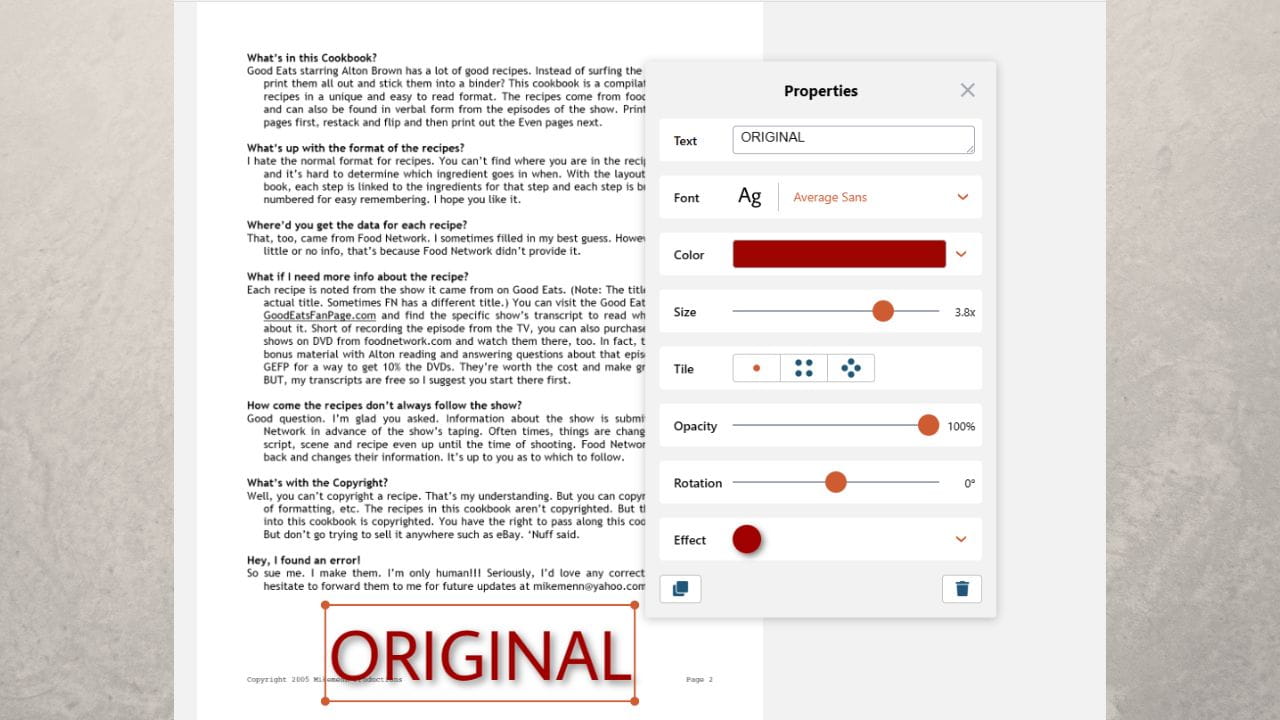
 by
by 