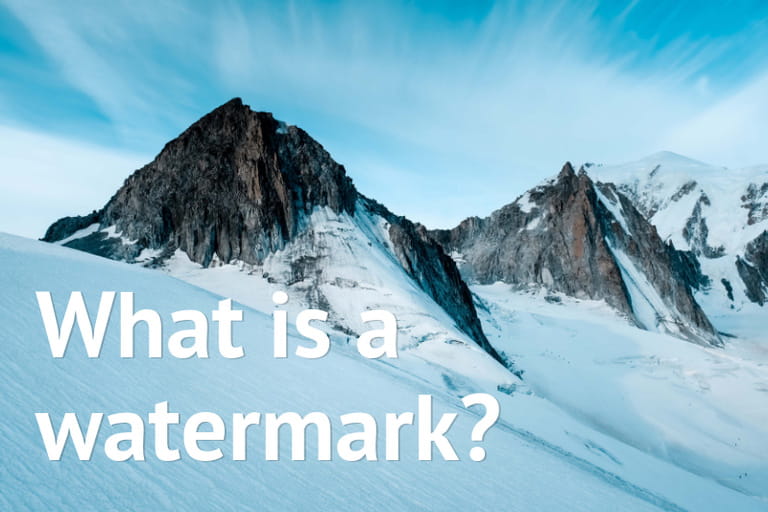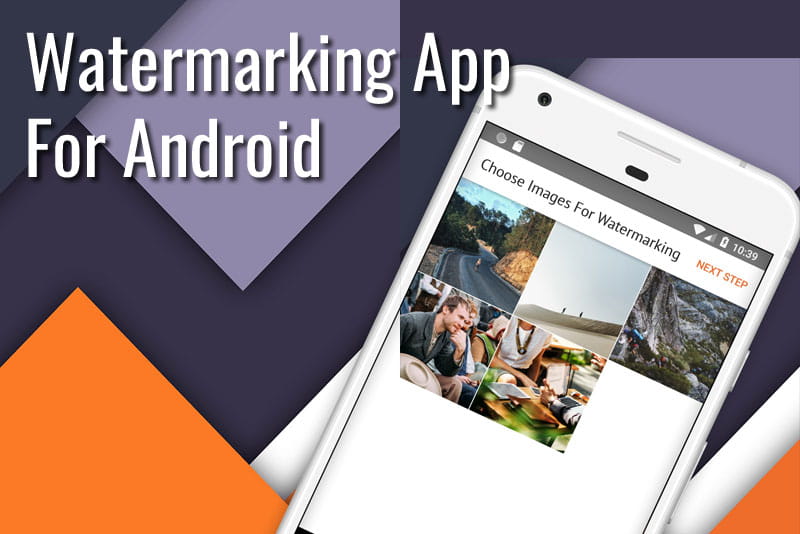Hello! There are three new features in Visual Watermark: synchronization of templates, 600 new fonts, and diagonal tile.
The first feature allows you to synchronize your watermark templates between computers. If you create a template on one of your computers, it is going to automatically appear on the other activated ones. All the watermarks on the list of 10 previously used templates will be uploaded onto a cloud, giving you access to them even if you switch computers. If you want your template to be synchronized, you need to apply it to at least one image first. How do you know if your template was successfully synchronized? It’s simple. You should see a cloud icon at the bottom of your synchronized templates.
 Visual Watermark
Visual Watermark by
by