PDF files are supported by almost all devices and platforms without limitations. Despite this, there are situations where it is more convenient to work specifically with a file in image format. Pictures can be easily added to videos and even other documents.
Also, conversion can be important in situations where you only need to share one page from your file or edit an image, for example.
There are several reasons why you should convert your document to JPG image format:
- The finished file is small and easy to email.
- You will be able to place the image on your website and it will load quickly, even with a slow internet connection.
- Photos in JPG format are easy to open on most devices, including smartphones.
- The JPG conversion process hardly affects the quality of the original document, as happens with conversions to other formats.
Below, we will discuss several platforms that can help you edit your PDF file and convert it to the popular JPG format.
How to convert PDF to JPG with Watermarkly
This is an online tool that you can use to convert your documents to JPG files. JPG is a global format that can later be used for editing in photo editors, publishing to websites, posting on social networks, and much more.
The converter has the simplest possible functionality. There are no complicated settings or lots of additional tools. The image conversion procedure will only take you a couple of minutes.
The main advantage of Watermarkly – you can convert an unlimited number of files. Note, in the free version, the Watermarkly logo will be added to the files. If you need to get rid of this logo, you can choose one of the reasonably-priced paid packages – with access for one year or a one-time payment for lifetime use.
To convert PDF to JPG, you need to:
- Go to the Watermarkly website. At the top of the page, select the “Convert to JPG” tab.
- Select the desired files on your PC manually or simply drag and drop them into the editor field. The ability to upload documents from Google Drive, Google Photos, and Dropbox cloud services is also supported.
- Select the image settings. These settings will reflect in the picture immediately after processing.
- Click on the “Convert” button and wait until the file conversion is completed. The processing time will depend on the initial document size as well as the selected quality of the final image.
- Save the finished result. After the conversion, you can download the file to your computer or save it directly to Google Photos or Dropbox.
Pros:
- During processing, you can choose the quality of the final image – standard, maximum or compression.
- You can process an unlimited number of files for free without having to pay a subscription.
- Files in other formats can also be converted into JPG, not only PDFs.
- The platform runs entirely online, you will not need to install any programs on your computer.
- Processing can be done not only from your computer but also from a mobile device directly in your browser.
The one negative: documents processed free of charge will be marked with the Watermarkly logo.
How to convert PDF to JPG in Adobe Acrobat
Since all PDF files are created with the help of the Adobe Acrobat editor, when you need to convert this format, this is the application that immediately comes to mind. The editor does have built-in functionality for changing the format of files.
To turn your scanned document into an image, you need to do the following steps:
- Download Adobe Acrobat Pro from the company’s official website and install it on your PC.
- Open your PDF in the program and go to the “File” menu, then select “Export To” and “Image.”
- You can also use the right-hand menu with tools to convert. There you will need to select the “Export” tool.
- Choose the appropriate format that the image should have after conversion. In this case, you should choose the JPG format.
- Click on the “Export” button.
- Save the finished file. To do this, click on “Save As” in the “File” menu, specify a new name for the document if necessary, and click on “Save”.
Please note that if your PDF has several pages, each new page will be saved as a separate image file.
The main advantages of the service are:
- High quality. After conversion, the image has excellent quality and realistic color reproduction.
- Convenient extraction. The built-in Adobe Acrobat Pro converter can be used to extract individual images from a scanned document;
- Additional settings. With the editor, you can also convert the file to other formats, resize the image, and more.
Disadvantages:
- Adobe Acrobat Pro can only be used for free for a trial period, then you will need to buy a paid subscription.
- The program has a complex functionality, you will need a lot of time to get to grips with it.
- Adobe Acrobat Pro is a program that you must install on your PC.
Convert files with iLovePDF
iLovePDF tool will come in handy if you need to take images from a PDF file and change pages into JPG format. With its straightforward features, editing will be done before you know it. How long does the process take? That depends on how many pages your original file has.
Here’s how to convert PDF to JPG with iLovePDF:
- Head over to their website and tap “Convert PDF” at the top. Pick “JPG format” as your desired option.
- Either press the red button “Select Files” or drag your document into their browser window. You can also add Google Drive, Photos, and Dropbox files directly into their editor.
- Select whether you want to extract all of a document’s pictures or convert each page separately.
- Choose the quality for the resulting images – high or normal.
- Click the “Convert” button.
Pros:
- The process of changing your document format doesn’t take long.
- You can extract individual images from your document.
- Simple and intuitive interface.
Cons:
- Access to all features only by subscription – from 4 euros per month.
- Limited file size in the free version.
- Presence of advertising.
- The free version of the service cannot be run on mobile devices.
Converting with PDF2Go
PDF2Go is another online platform that will help you make individual images out of your PDF document.
The features of the program include a large number of additional settings:
- Changing the size of the final picture and the number of pixels per inch.
- Image quality. With the slider, you can choose the best quality for the final picture or reduce its size as much as possible with the help of image compression.
- Eliminate distortion. If the image is skewed after processing, the editor will automatically correct it.
- Application of color filters. You can automatically process the finished image using the available color filters.
How to convert PDF to JPG free with the platform:
- Go to the PDF2Go website, select the “All tools” menu, and choose the right one from the available list.
- In the window that opens, add the file you want to process. You can locate the document on your computer, use drag and drop, or upload the file from cloud storage. You can also see exactly how the service works with a test file. To do this, click on the “Add test file” button at the bottom of the “Add Document” window.
- Specify the necessary parameters for the future image.
- Click the “Start” button to start the conversion process.
- The converted file will start downloading automatically. You can also immediately save it to the cloud.
Pros:
- The processed file can be immediately converted to another format in the same window.
- Many settings for the final image.
Cons:
- All features of the editor will only be available in the paid version. Subscription costs from 5.50 euros per month.
- The free plan has a maximum processing time. This limits the ability to work with large files.
- All processed documents are saved on the servers of the service.
Convert files with PDFToImage
Consider another online platform, with the help of which you can easily and quickly convert your PDF into a variety of formats such as BMP, EPS, JPG, PNG, PSD, TIFF in just three easy steps. Plus, you can process up to 20 documents per day for free.
How to convert PDF to JPG with PDFtoImage:
- Go to the converter’s website and select the format you want to convert your PDF file to.
- Upload the files to the site using the “Upload” button or just drag and drop them into the editor window.
- Wait for the conversion and download the processed file.
Pros:
- You can process up to 20 documents per day for free.
- You can easily edit the finished picture in Paint, Photoshop, and other photo-editing software.
Cons:
- Too many ads on the site, one opens after almost every action.
- There are no customizable settings.
Converting on PDF.io
You can also opt for PDF.io where you can effortlessly turn any PDF document into individual images with readily available video tutorials on their homepage. The site also provides addons for Chrome browsers which will save you time when frequent conversions are necessary.
To convert PDF to JPG on this site, you need to:
- Select “PDF Tools” at the top of the site, then “Convert from PDF”, and select the image format you want to convert to.
- Add the file from your computer or provide a link to the document online. The site also supports uploading from cloud storage.
- Choose a conversion format. You can convert all pages of your document to JPG or just extract all images from the document.
- Wait for the processing to complete and download the finished file.
Pros:
- You can extract photos from a PDF file.
- Lots of additional processing tools.
Cons:
- You need to buy premium paid access to remove restrictions.
Conclusion
We compiled for you a list of the best platforms with which you can easily convert your PDF documents to JPG format. You can explore the features, advantages, and disadvantages of each platform from the list to choose the right one for you. Check out watermarkly.com where you can change the format of your document for free in minutes.
FAQ
How to convert PDF to JPG online?
You can use one of the platforms we described above. If you need to change the format of the document on a one-time basis, most of the described websites will do the job without any problems.
How to convert PDF to JPG on a smartphone?
You need to choose a platform that converts images directly in your browser. Then you will be able to change the format of the document online, even on your smartphone. The advantage of such platforms is that you will not need to install anything and take up memory on your smartphone.
Is it possible to convert PDF to JPG free?
Yes, most of the time you will be able to do the conversion for free, perhaps with some restrictions. One option is to add a watermark on PDF document with the name of the program where the conversion was done.
 Visual Watermark
Visual Watermark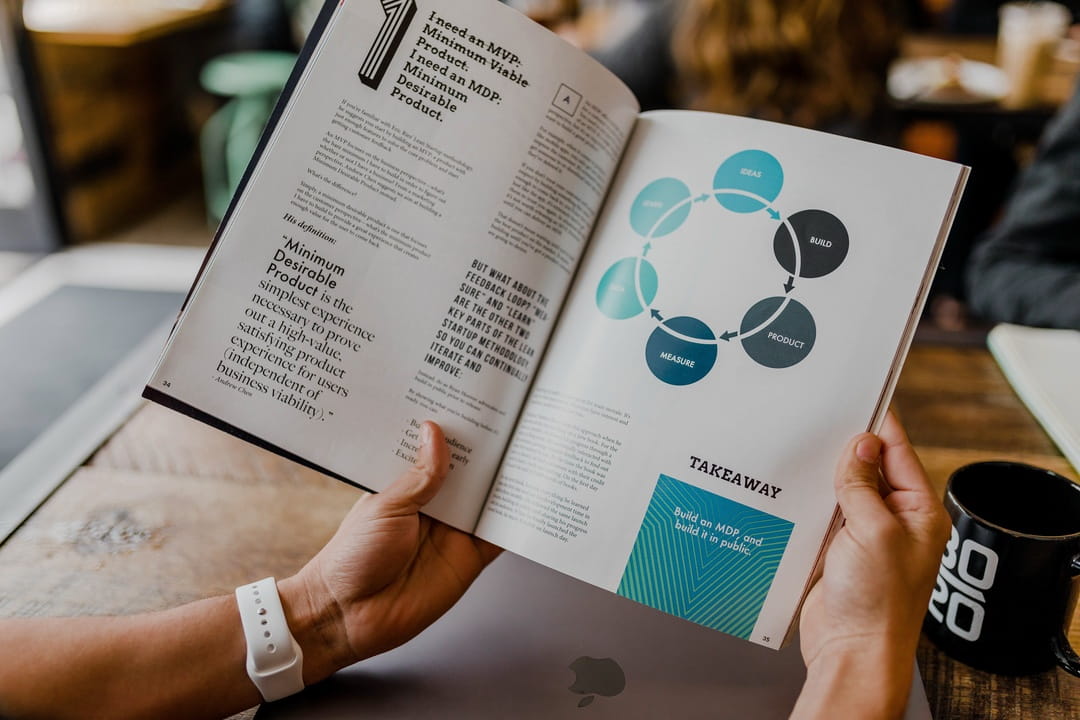
 by
by 