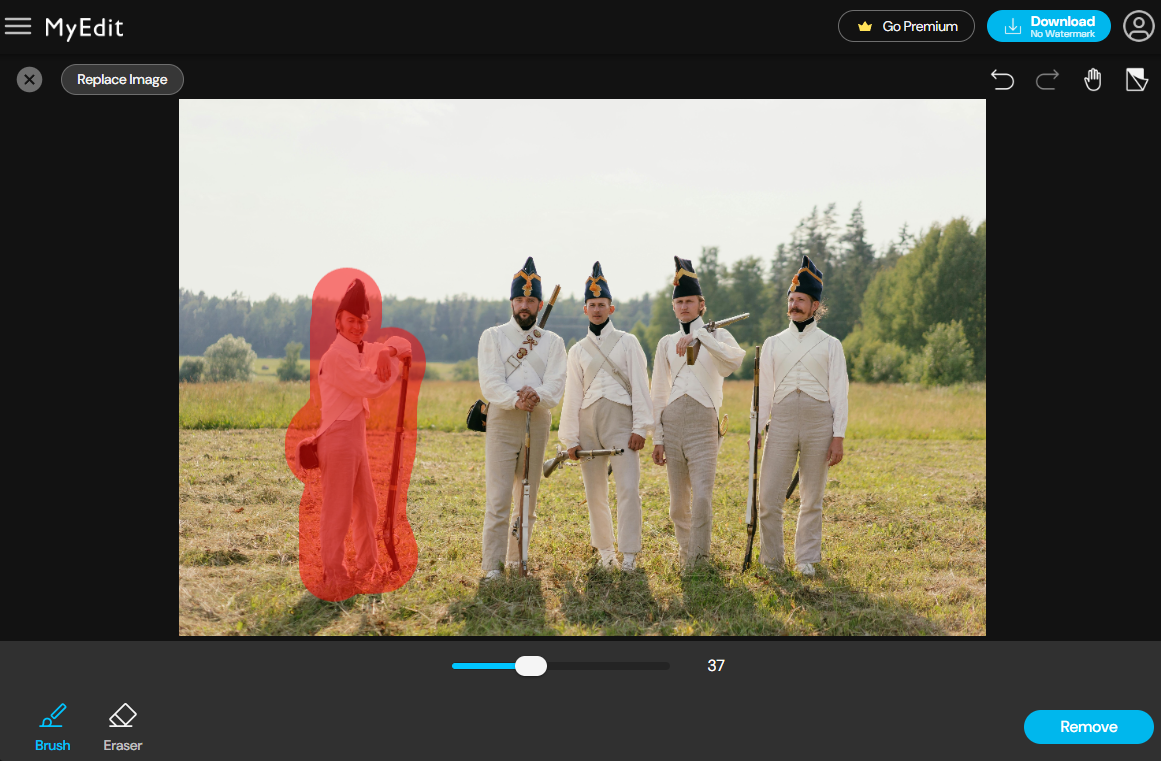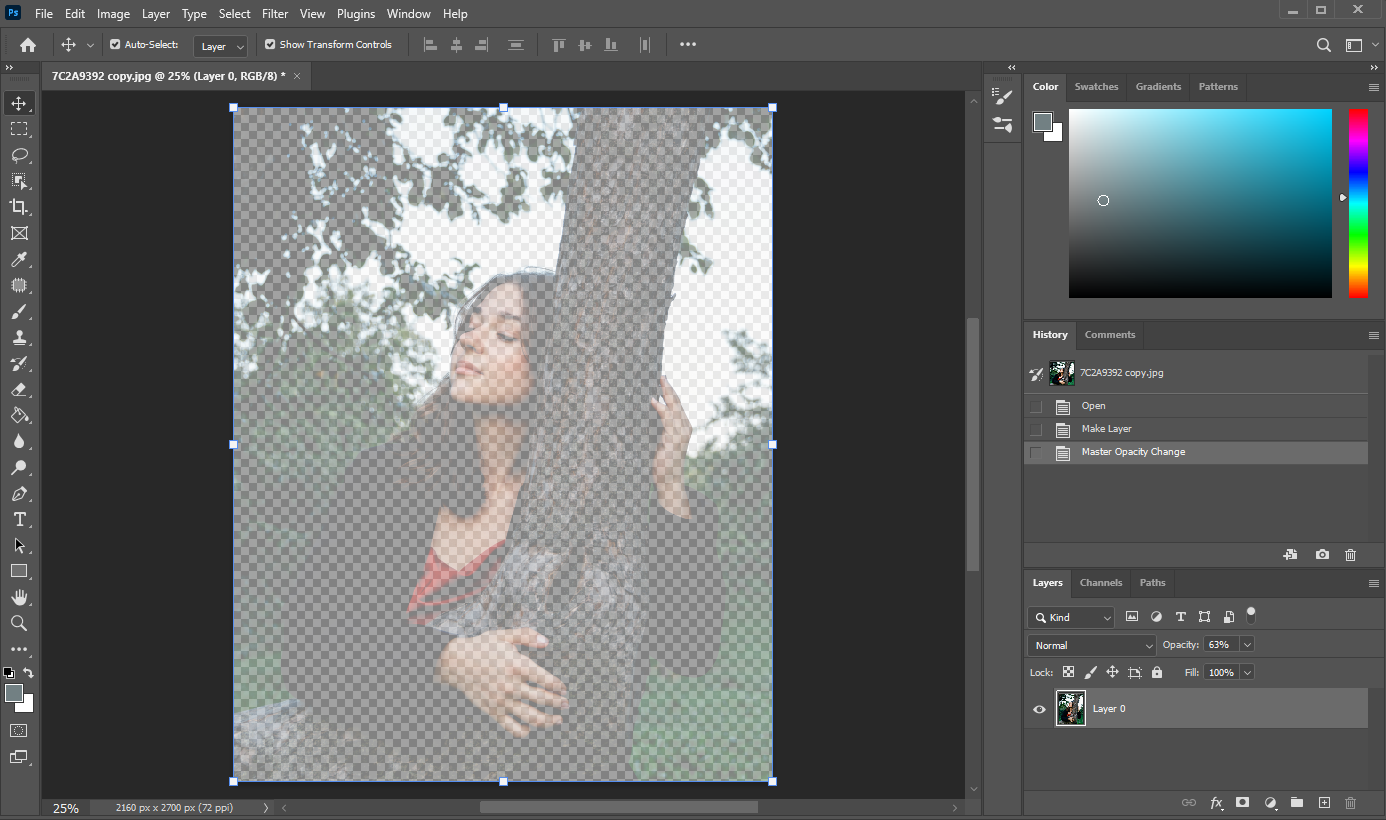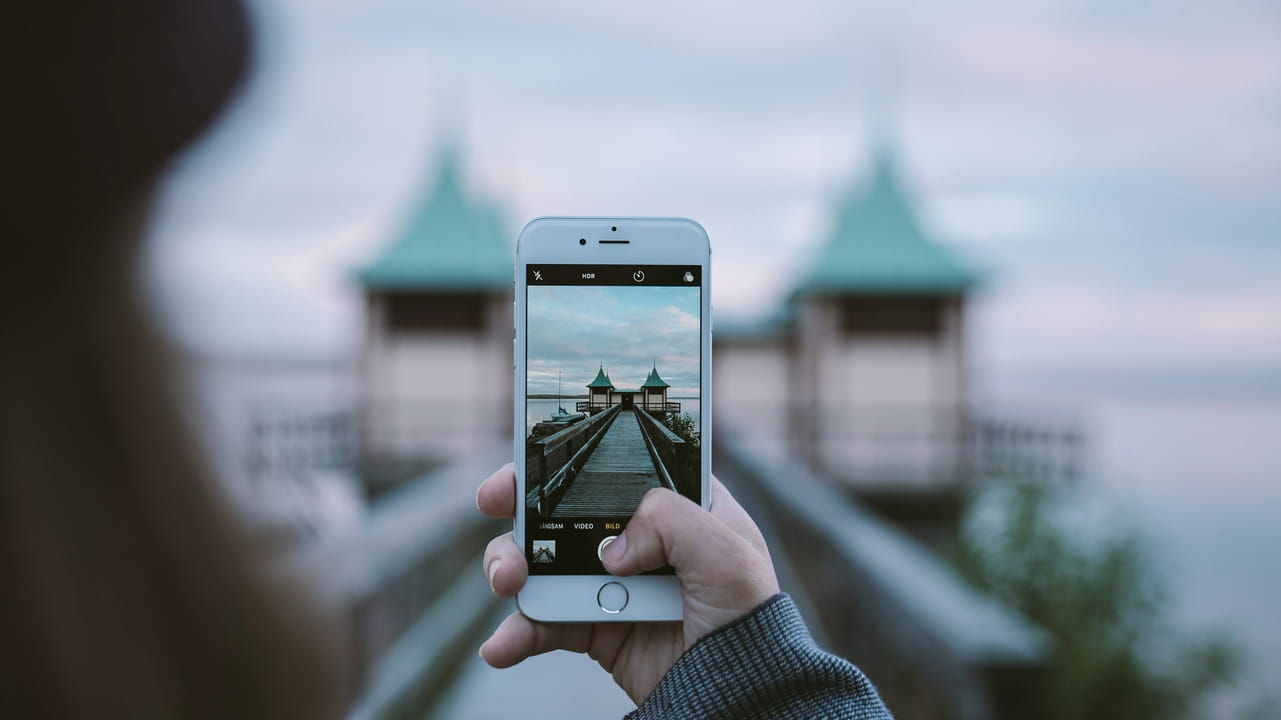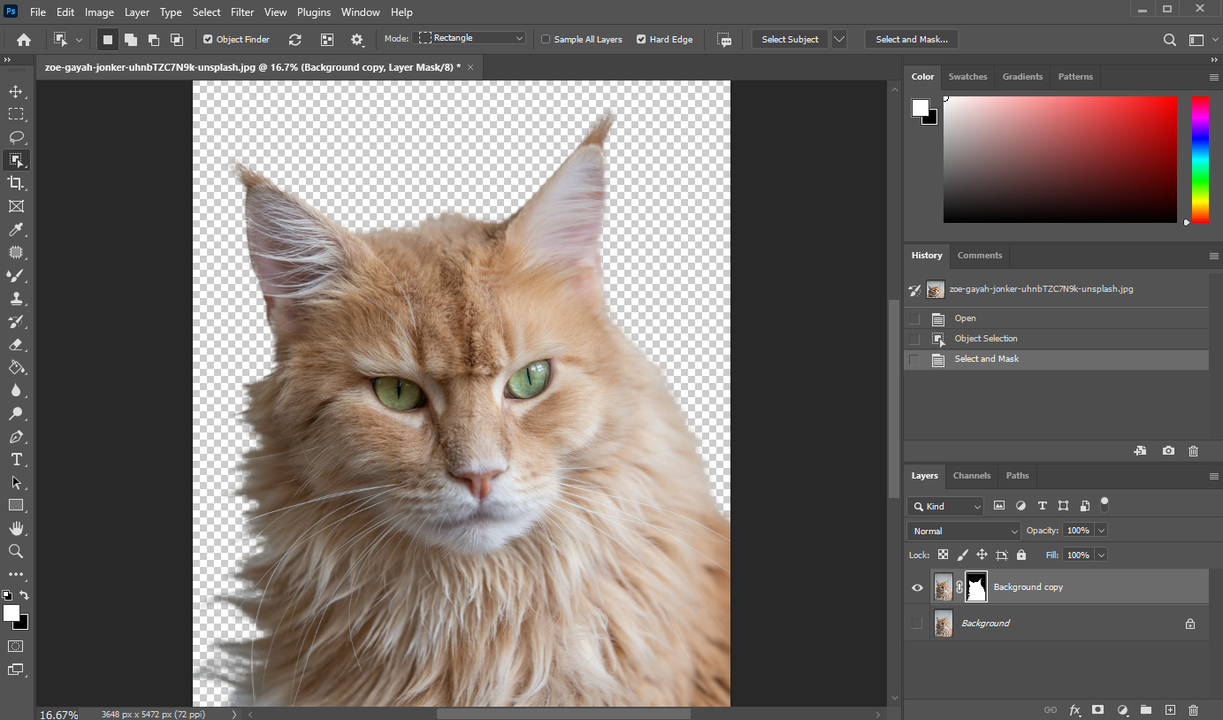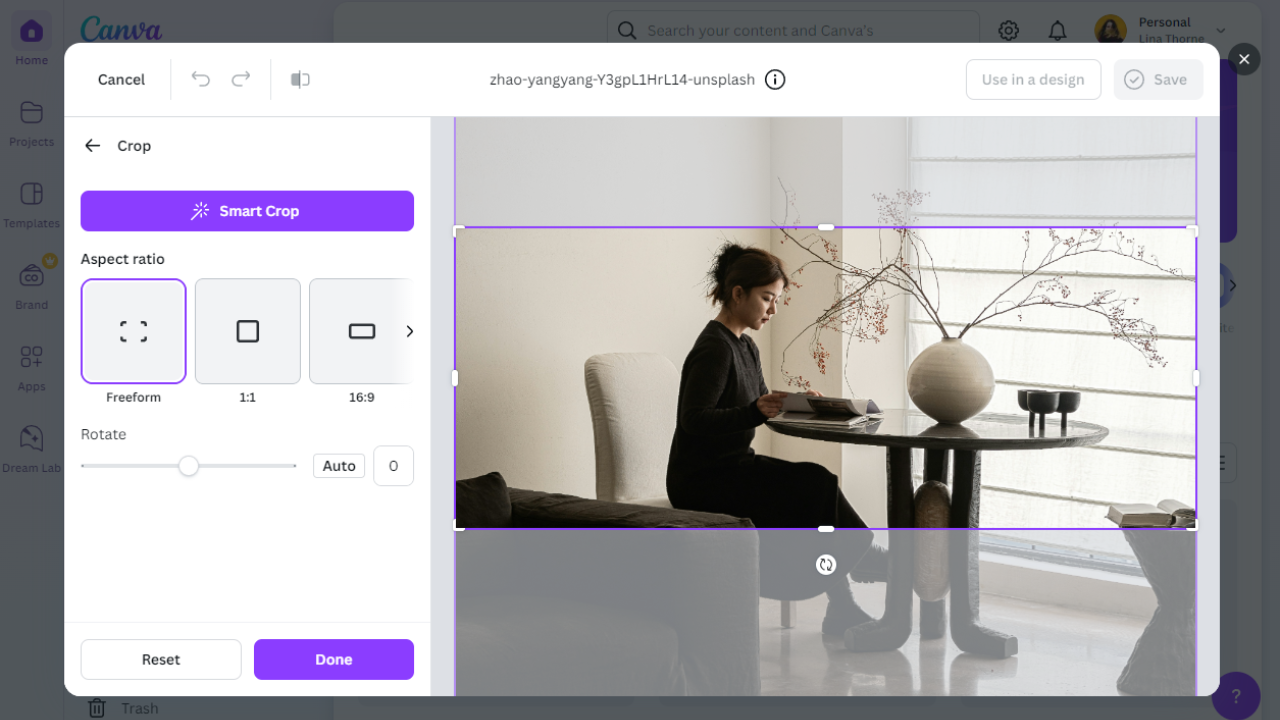Is there someone in a lovely photo that you’d rather not see? Or maybe someone in a group portrait doesn’t want to appear online? Fortunately, you don’t need to delete the photo or avoid publishing that group portrait. What you can do instead is remove the unwanted person from your image. It’s not as complicated as you might think.
Category "How-to" - page 2
What exactly does it mean to make a photo transparent? Well, to some people it might mean changing the transparency of the overall photo. For instance, you can make it semi-transparent or even barely visible.
To others, it might mean making only a part of a photo transparent, e.g. the background. Finally, it might simply mean creating a completely transparent image file.
As you may know, iPhone supports a variety of image formats - HEIC, JPG, PNG, GIF, TIFF, and even RAW. But what if none of these image formats can provide what you need? Or maybe you simply don’t want to share your image…as an image? No matter how strange it may seem. To put it simply, in some cases you might need to convert a picture to a PDF on your iPhone while you are on the go.
Cutting out something in Photoshop is not the same as cutting out objects from, say, a printed magazine with a pair of scissors. In a good way. Because in Photoshop, if you accidentally cut off the wrong piece, you can restore it with a couple of clicks. You can easily fix mistakes or change your mind and start over. The best software for cutting out images is, of course, Adobe Photoshop. It offers a variety of different tools: some are suitable for more skillful users, while others will be great for beginners.
If you are a photographer, content creator, or someone who actively posts on social media, you likely need to crop images frequently to achieve a more balanced composition or remove visual noise and distractions. Sometimes, cropping is also necessary to meet the requirements of an online platform where you intend to share your images. In this situation, it would be great to have a convenient tool at hand for quick and free cropping, such as Canva.
 Visual Watermark
Visual Watermark by
by