Rename Images feature allows you to “prettify” your filenames and make them meaningful. This is very useful if you’re going to send them to your customers or doubt you’ll easily find a photo between IMG_XXXX.jpg and DSCXXXX.jpg files.
Visual Watermark, watermark maker for Mac, allows you to rename files once they’re watermarked. Here is how:
- Add your images for watermarking.
- Select your watermark template and edit it if necessary.
- Open the Output Setting screen.
- Select the Rename and Number Photos item from the Rename Photos list.
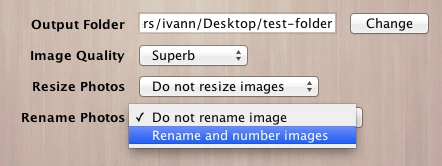
- Visual Watermark will take Filename field value, add a photo number to it and rename watermarked images. For example, if you enter “My Trip” to the Filename field, you will get files named “My Trip1.jpg”, “My Trip2.jpg”.
If you want a space between filename and image number, enter “My Trip ” instead of “My Trip” into the Filename field. - Click the Watermark button to start watermarking your files.
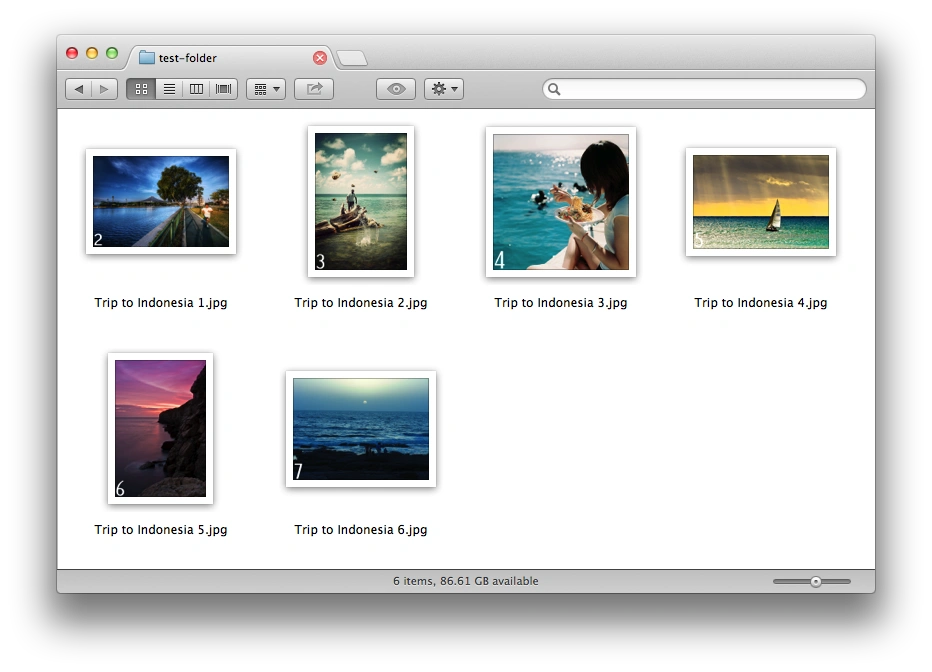
More - How to watermark photos.
 Visual Watermark
Visual Watermark by
by 