Adobe Lightroom is a powerful tool the majority of professional and amateur photographers use to organize, edit and manipulate their digital content. In this article, you’ll learn how to add the watermark to your photos in a batch using Adobe Lightroom.
Get Started Watermarking
Run Adobe Lightroom 4.0. In the Library, select photos need to be watermarked and click Export:
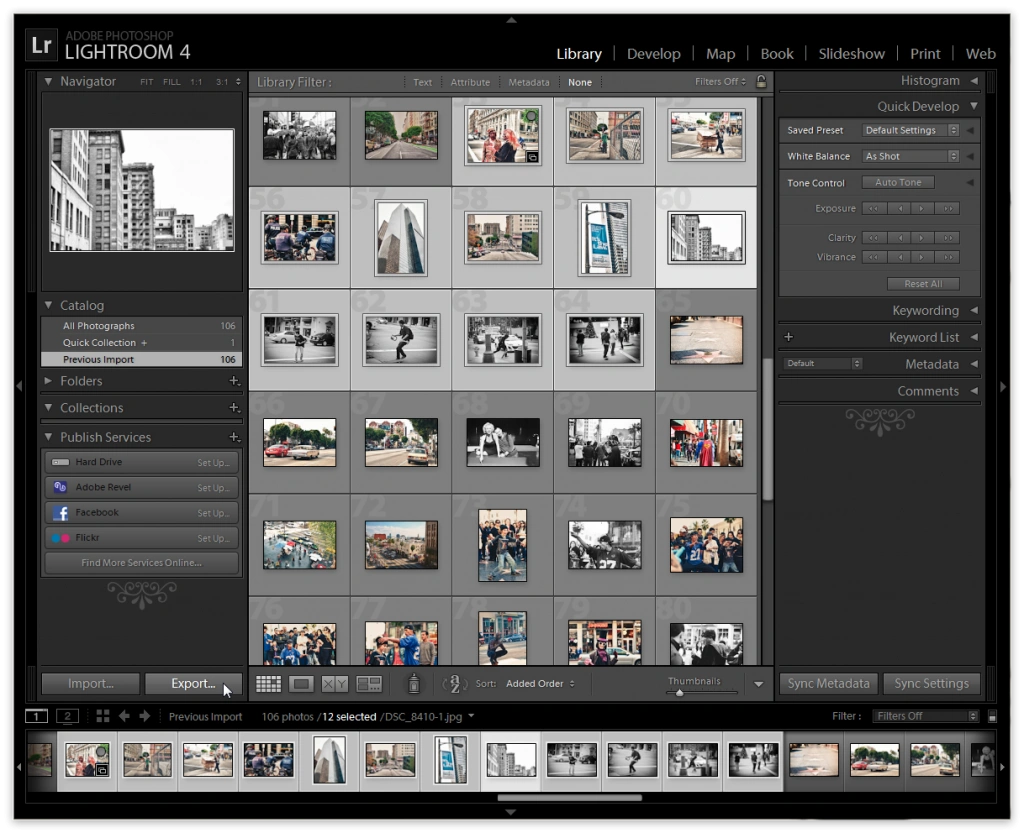
This invokes the ‘Export’ dialog allowing you to specify the destination folder, file settings (image format, color space, size, sharpening, etc), watermarks and much more.
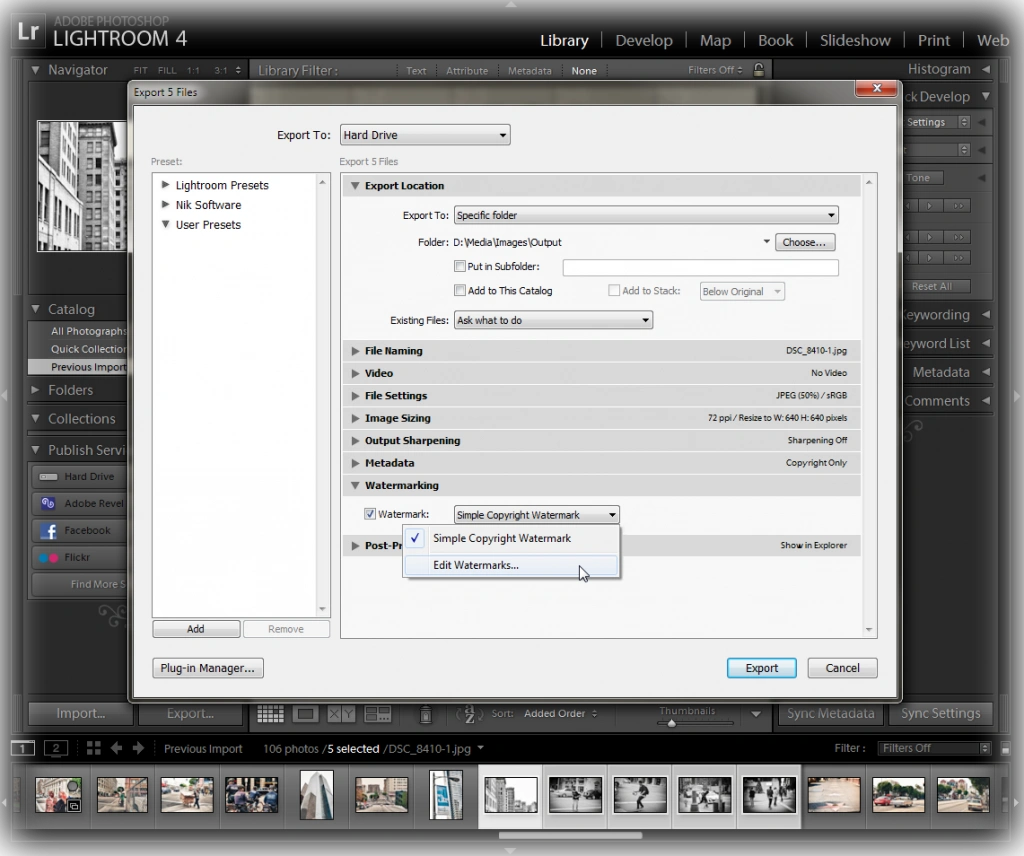
To add a watermark, turn on the Watermark option, and select Edit Watermarks… from the dropdown. This invokes the Watermark Editor allowing you to create a text watermark or use an existing graphic.
Creating Text Watermarks
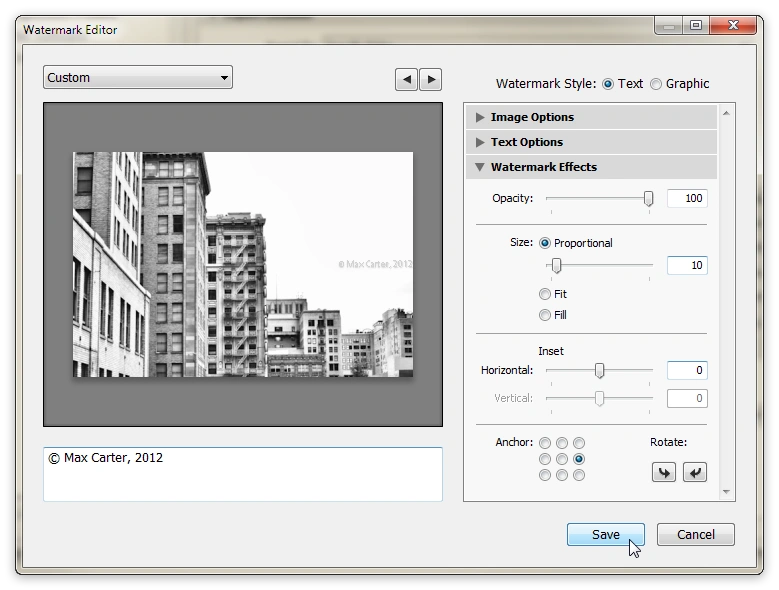
- Select Text Watermark Style.
- Type the required text within the edit box displayed below the image.
- Customize Text Options – font name, font style, horizontal alignment, color and shadow settings.
- Adjust watermark effects if required. These include opacity, size, horizontal and vertical offsets, location within a photo.
- Click Save to save the new watermark as a preset and close the Watermark Editor dialog. Once saved, this preset can be used again.
- Click Export start the batch process.
Creating Graphic Watermarks
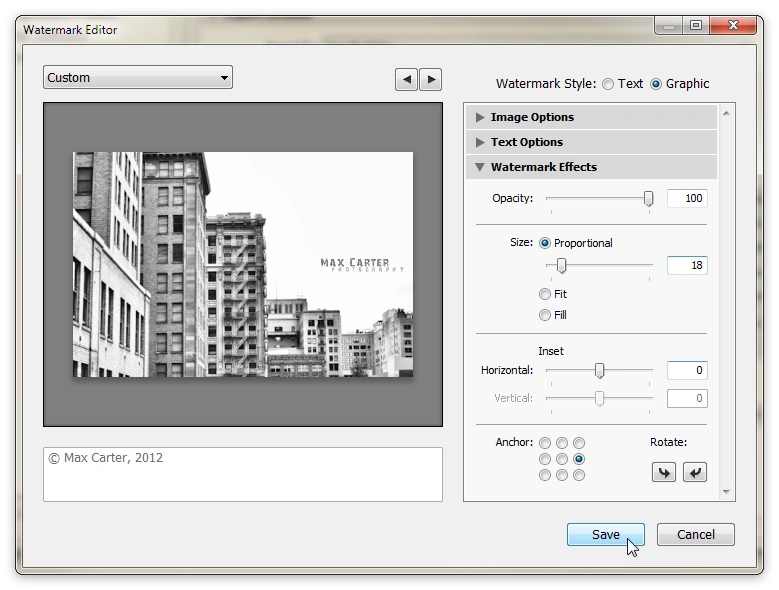
- Select Graphic Watermark Style.
- This invokes the File Open dialog allowing you to choose the graphic to be used as a watermark.
- Adjust watermark effects if required. These include opacity, size, horizontal and vertical offsets, location within a photo.
- Click Save to save the new watermark as a preset and close the Watermark Editor dialog. Once saved, this preset can be used again.
- Click Export start the batch process.
The result is shown in the image below:
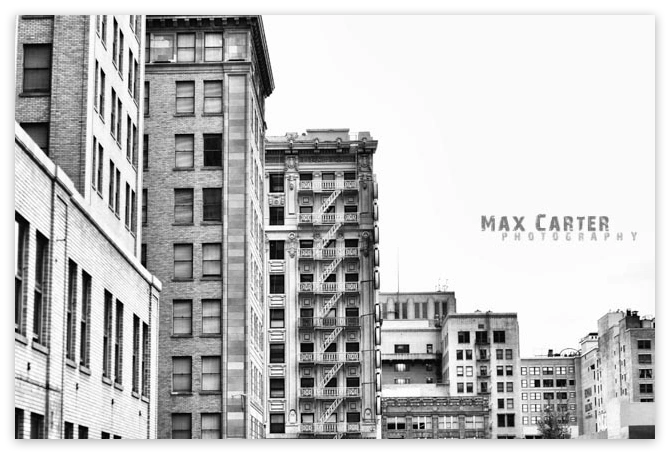
Performance Measurements
Finally, let’s measure how much time it takes Abode Lightroom 4.0 to embed a graphic in multiple photos. The result is shown in the table below:
Text
Total Files: 442
File Size, Mb: 5.2
Total Processing Time, min: 12:30
Logo
Total Files: 442
File Size, Mb: 5.2
Total Processing Time, min: 10:27
Hardware
Processor: Intel Core i7-2630QM CPU 2.00GHz 2.00GHz
RAM: 8.00 GB
System type: 64-bit Operating System
If you want to finish watermarking faster and easier, download Visual Watermark - batch photo watermark maker.
 Visual Watermark
Visual Watermark by
by 